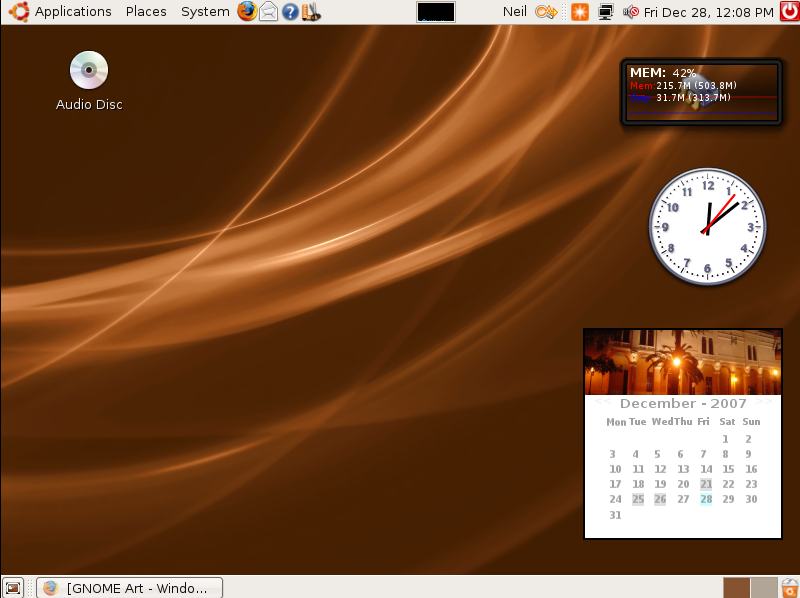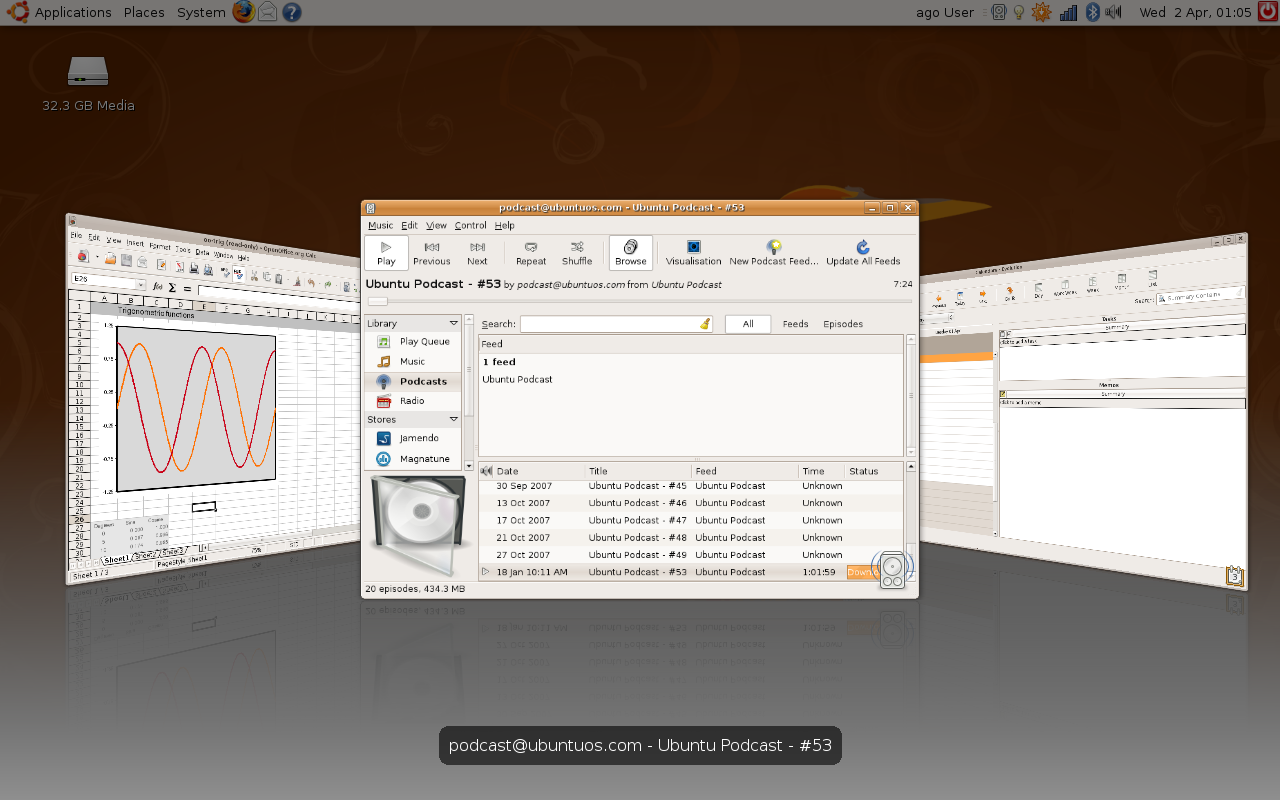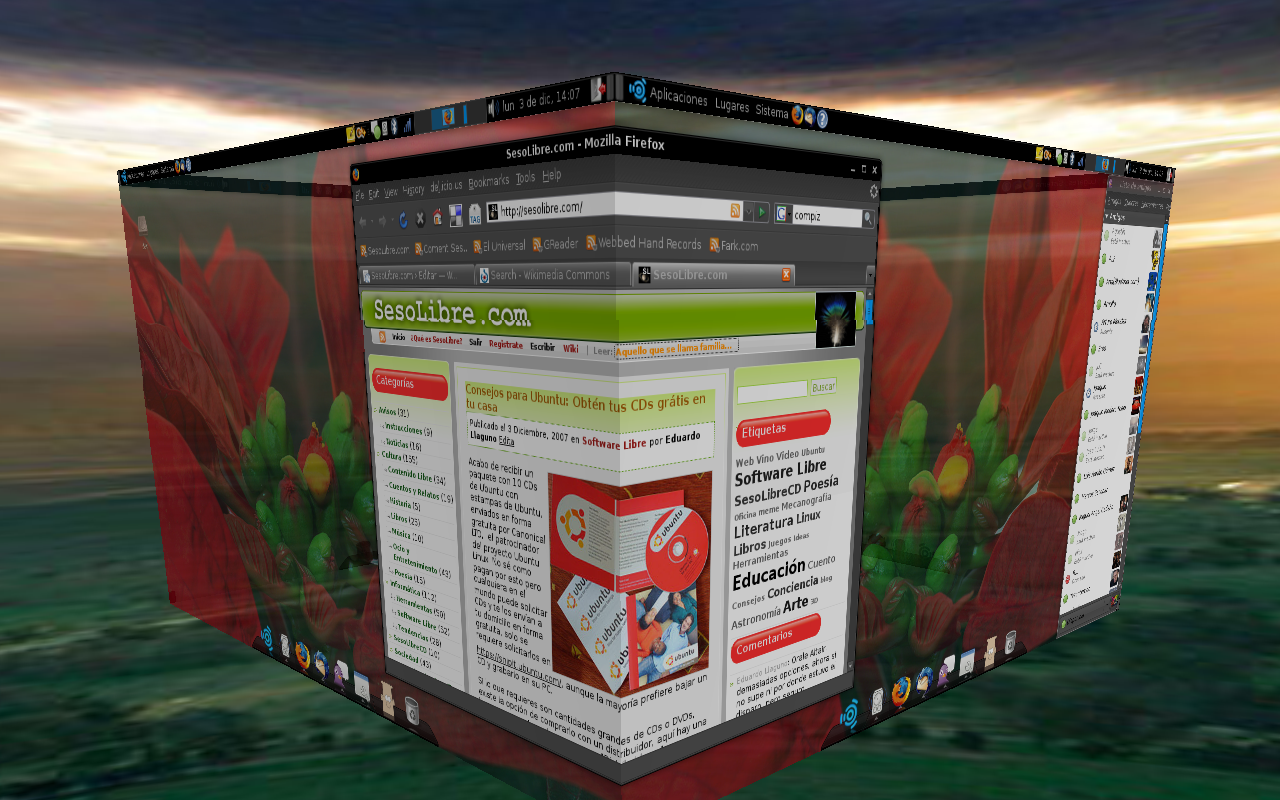With the release of the new polished, sexy Windows 7, many would-be Linux converts are back-tracking and forking out big dough to keep Microsoft on top. Apple's newest OS is quite slick as well, unsurprisingly. However the cost of using 7 is substantial - $110 for a single user license upgrade! OSX Snow Leopard is $30 to upgrade. Ubuntu is free free free.
Upside 1: Ubuntu is free
The best things in life are free. Ubuntu is totally free for all users. Paid support is very good, too, though most users will opt for plentiful information in free online forums.
Upside 2: Free Software
Today's Linux environment is capable of providing nearly all the functionality (and more) of Windows or Mac, without software license costs. For casual and power users alike, all needed functionality is available and free.
That's not to say support isn't free; but even the support services are much cheaper. Besides, even if they were the same price as with Windows it wouldn't be justified by all the maintenance and license fees of Windows software.
 Upside 3: Ubuntu Software Center
Upside 3: Ubuntu Software CenterOk, this is really an extension of Upside 2, but it is worth highlighting the advantage of Ubuntu over Windows. Ubuntu includes a program that connects to thousands of free, secure opensource software sites. With the click of a button you can download and install exactly what you want, from office software, to business, developer tools, educational materials, games, etc. Any and every kind of software, right at your fingertips. A helpful website is www.osalt.com which supplies lists of opensource alternatives to popular paid applications.
Update 4: Ubuntu Update Manager
A truly 1st class bundled program for managing drivers, firmware, operating system, and software updates. This program downloads and installs updates automatically or at your choosing. What sets Ubuntu's update manager apart from that of 7 or (eww) XP is it's integration with all of your applications. Windows Update includes updates only for select Microsoft products and drivers. This feature is convenient, saving you time and hassle, and works behind the scenes. Your operating system will not be bogged down by those stupid "update managers" that startup and randomly run in 7.
Upside 3: Security
The numbers always seem to be changing, but I have seen it written that anywhere from 75% to 98% of hack attempts, viruses, and malware occur on Microsoft products (namely the Windows OS). Apple OS attacks are on the rise too. Ubuntu is extremely secure; so secure that it is nearly impossible to contract a virus or malware.
File encryption is easy and built-in, or you could install one of the many free encryption apps. You can even save your files in formats for use in Windows environments.
Upside 4: Highly Customizable Desktop Experience
Windows 7 themes are pretty, but simple and limited. Check out these images of very different desktop customizations. Personally, I prefer the 3D desktop options. Program launchers are fun, too.
Upside 5: Great Detection and Support of Native Hardware
It is amazing that sparkling Windows 7, in all it's glory, is so poor at a) detecting hardware on older machines, and b) installing the newest drivers. Windows 7 users who upgraded from XP are likely to run into driver problems, especially on laptops. And why would you run an operating system released in 2001 on your 2006 computer in 2010? This is not a problem on Ubuntu. Hardware support is superb and automatic for machines old and new. Driver support isn't great on all Linux distros, however.
Upside 6: Quick, painless install + live trial
Ok, the Windows 7 install is painless, too - but Ubuntu shines in it's ability to test the operating system live before you install it. Nearly all Linux distros have this feature. You download and burn Ubuntu to a CD, DVD, or flash drive, boot from it at startup, and viola! In 15 minutes you are using a live, uninstalled version of the operating system without making any changes to the original setup. This is perfect for testing drivers or just test-driving the operating system.







Simple. Mobile.
Forever free plan for lots of contacts.